- Home

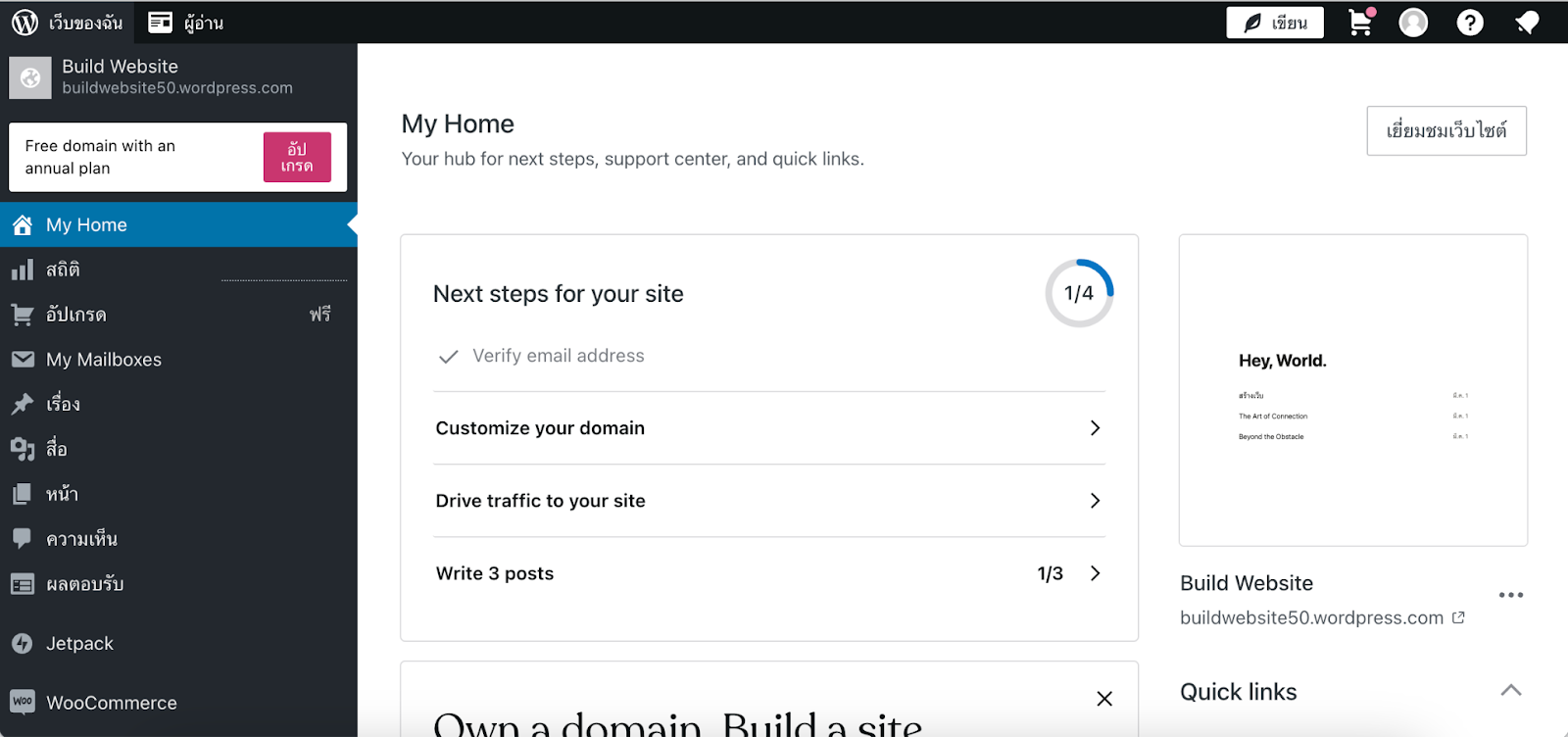
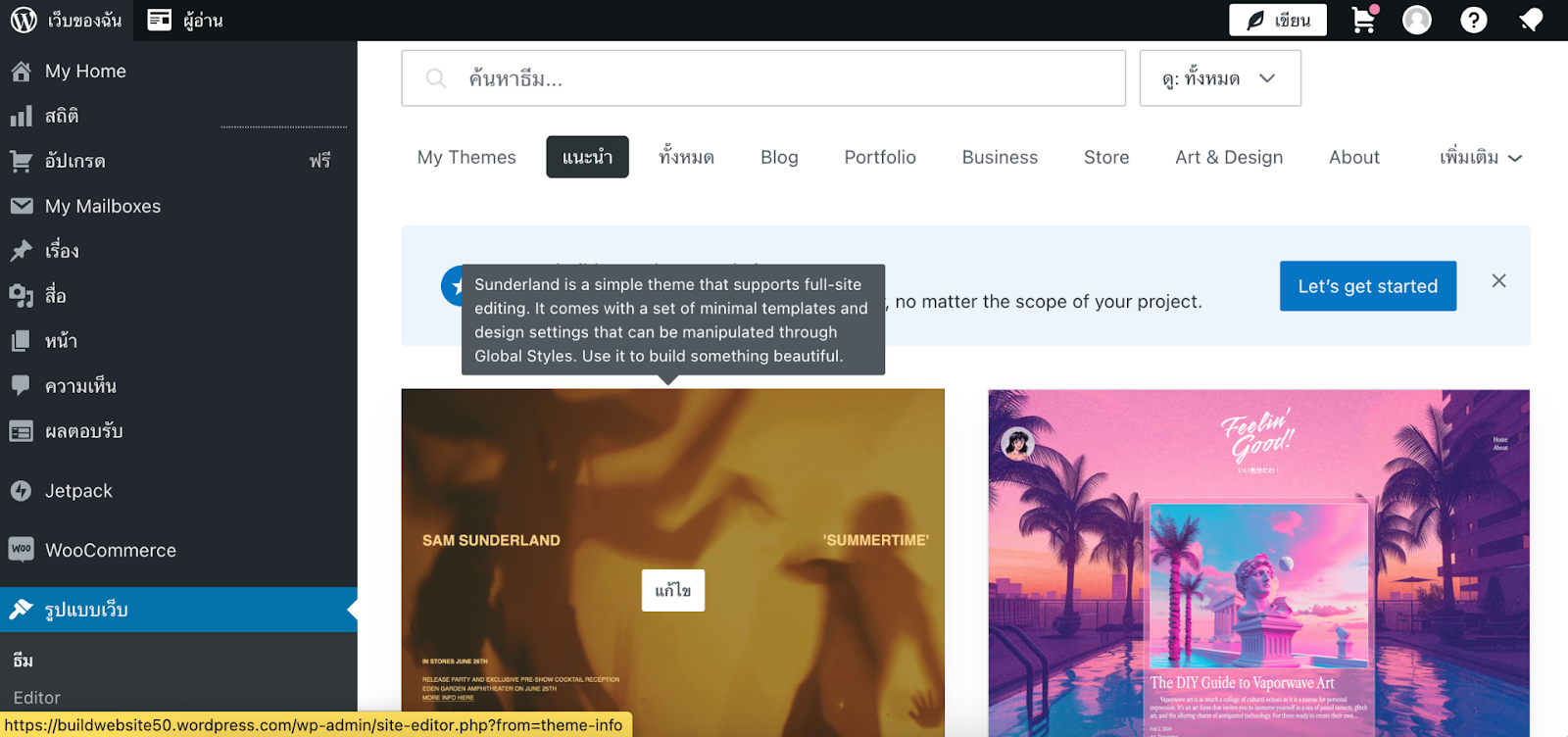
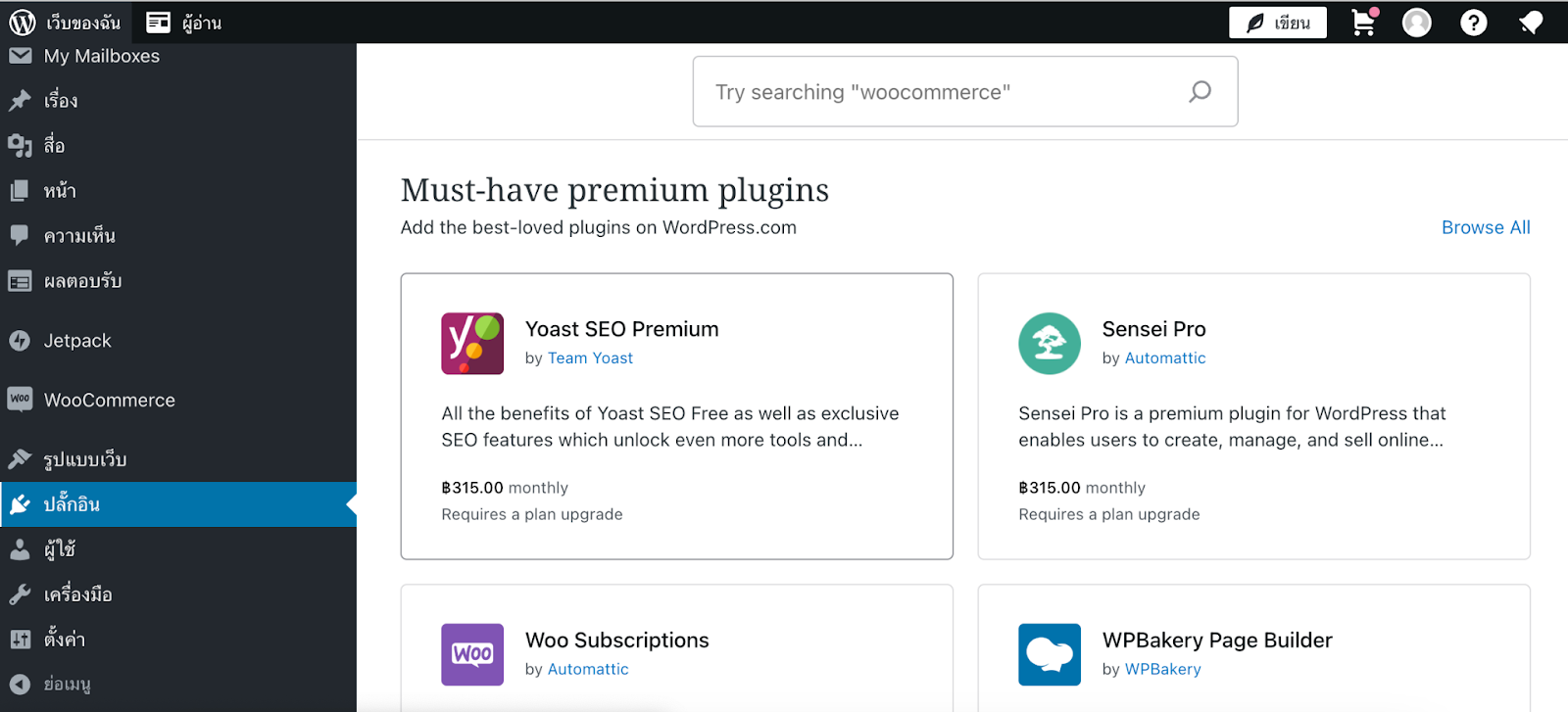
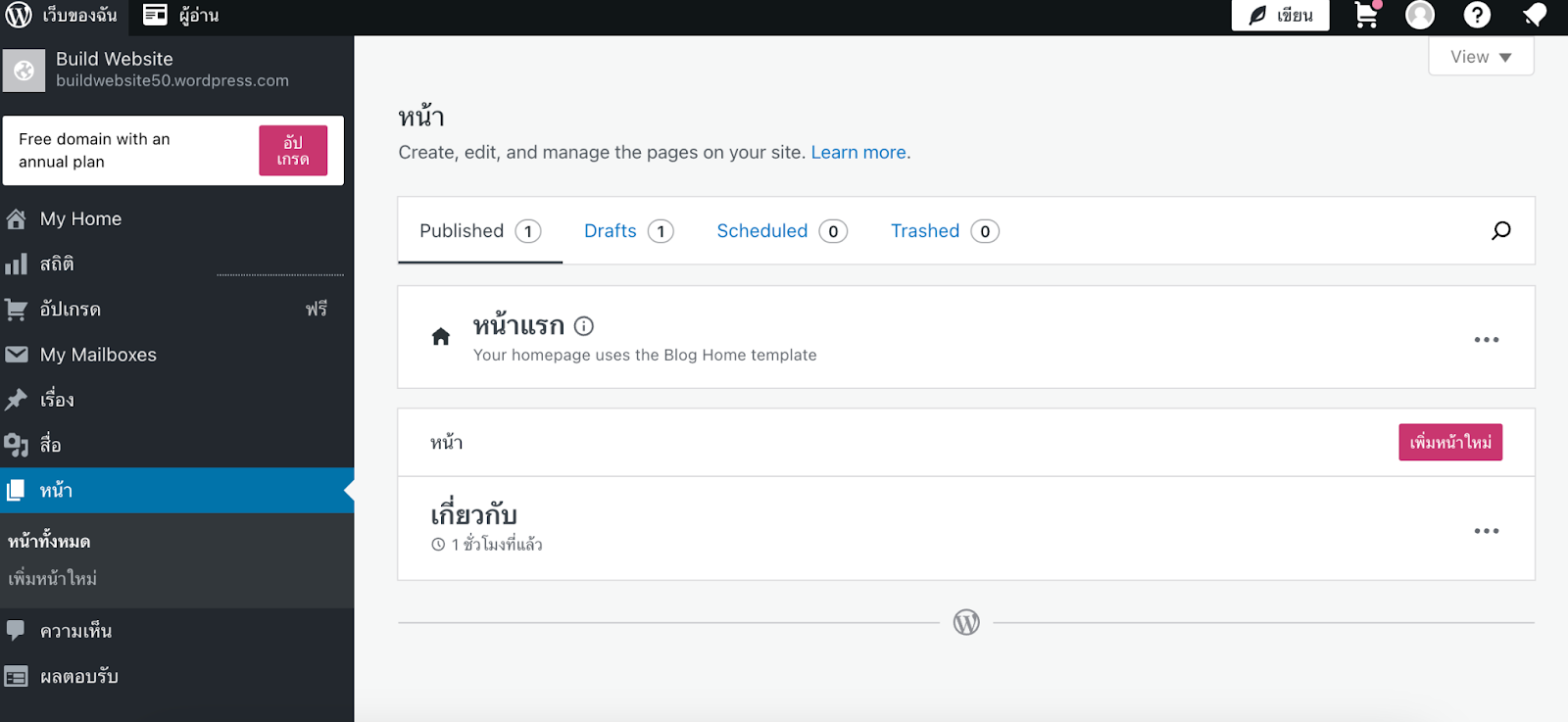
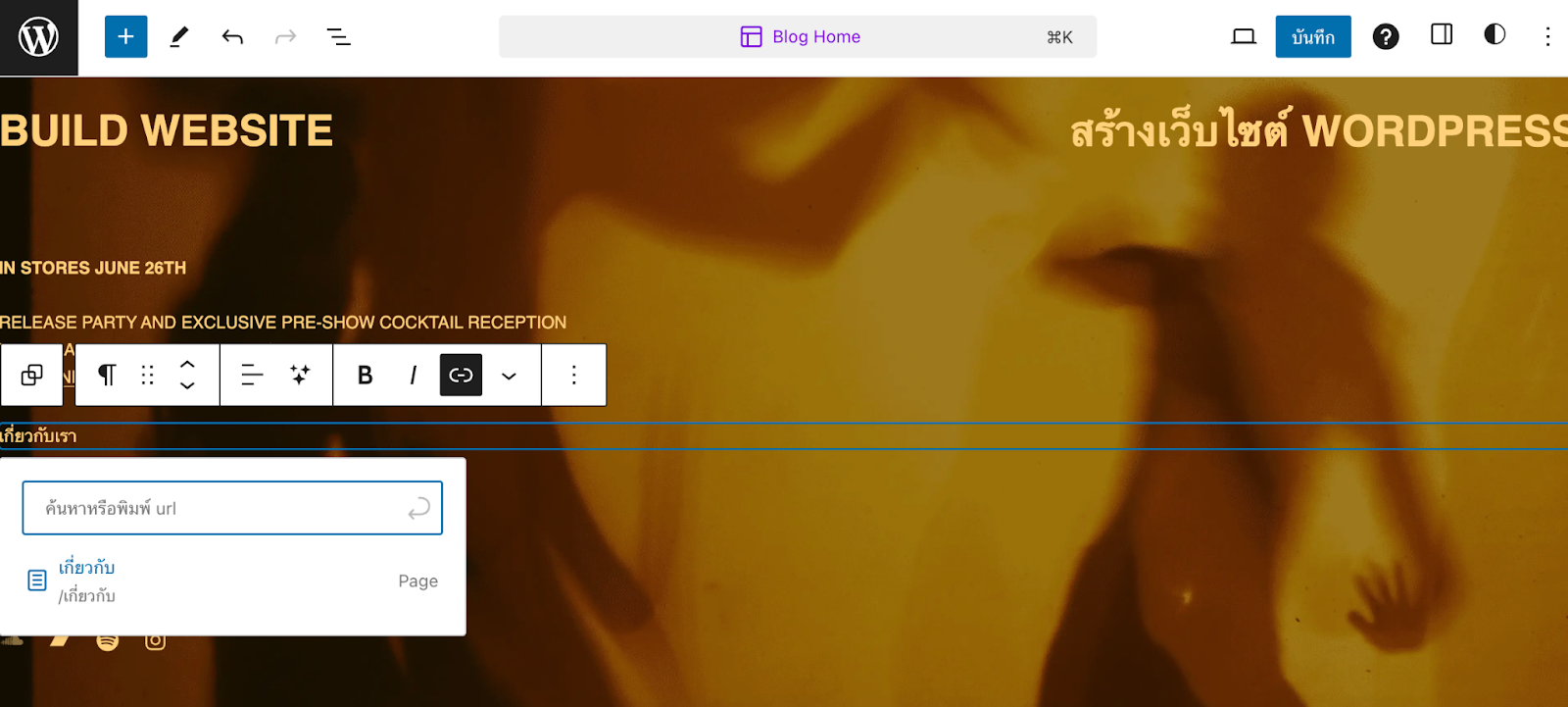
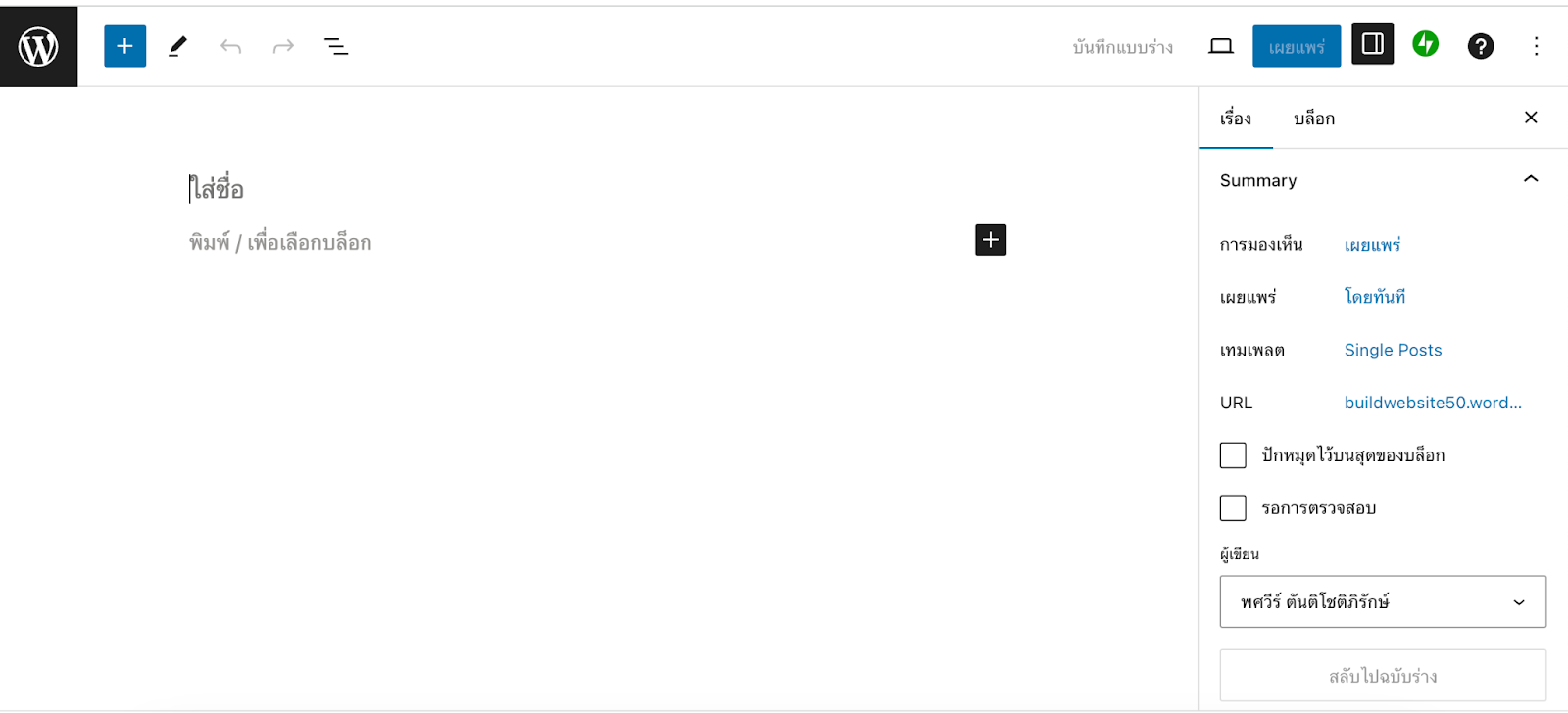
Table of Contents
Toggle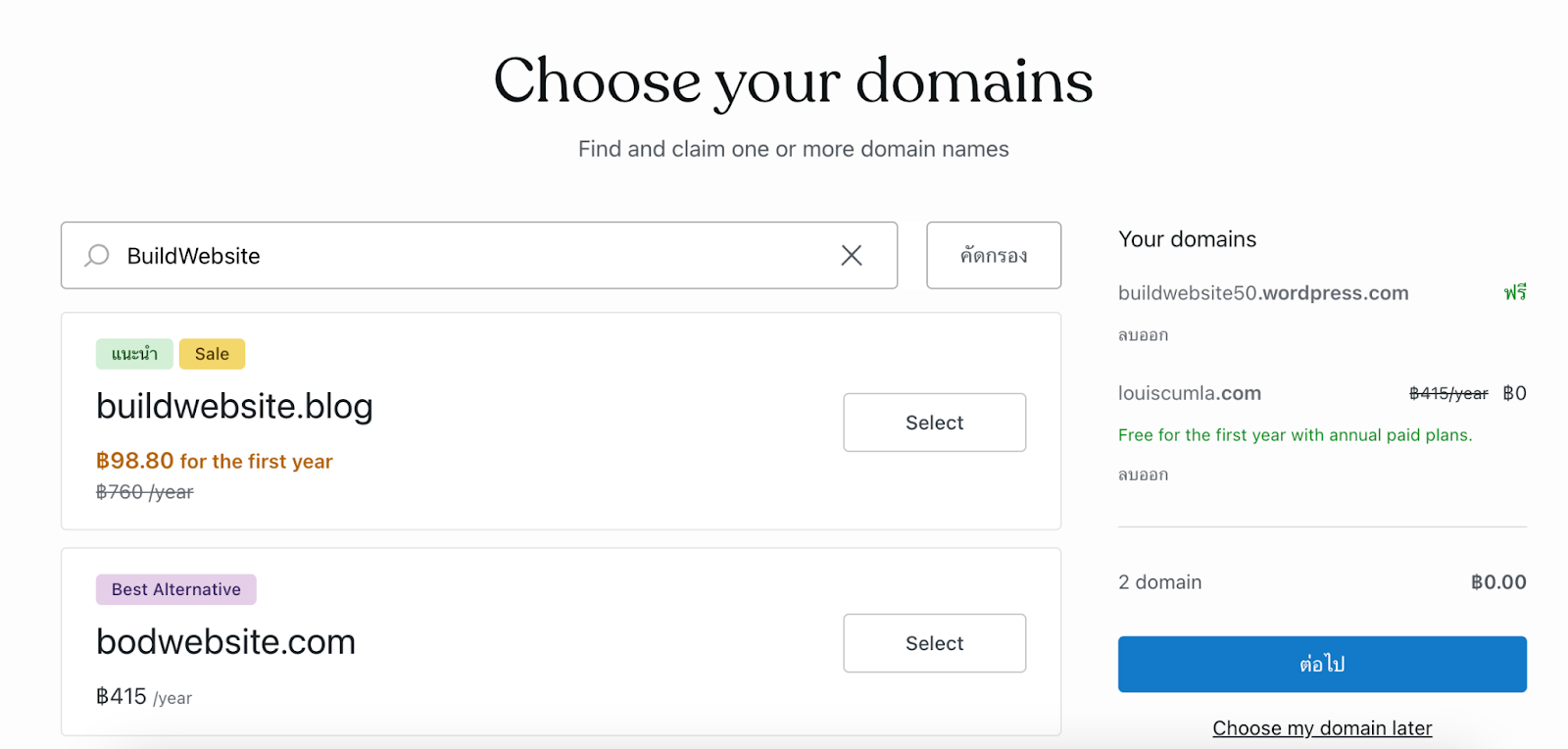 The first step in creating your WordPress website is registering and purchasing a domain name. As mentioned earlier, having your own domain is crucial. Your domain name represents your brand, typically aligned with your company’s name. For example, Google’s domain is “www.google.com”. When typed into a web browser, it directs the request to Google’s server to retrieve the webpage.
Choose a domain extension to complete your website address. Popular options include .com, .net, .org, .edu, .gov, .th, among others. These extensions, known as Top-Level Domains (TLDs), categorize the nature of your website. Some domains may incur additional costs, while others might be free or offered at no charge for the first year.
The first step in creating your WordPress website is registering and purchasing a domain name. As mentioned earlier, having your own domain is crucial. Your domain name represents your brand, typically aligned with your company’s name. For example, Google’s domain is “www.google.com”. When typed into a web browser, it directs the request to Google’s server to retrieve the webpage.
Choose a domain extension to complete your website address. Popular options include .com, .net, .org, .edu, .gov, .th, among others. These extensions, known as Top-Level Domains (TLDs), categorize the nature of your website. Some domains may incur additional costs, while others might be free or offered at no charge for the first year.

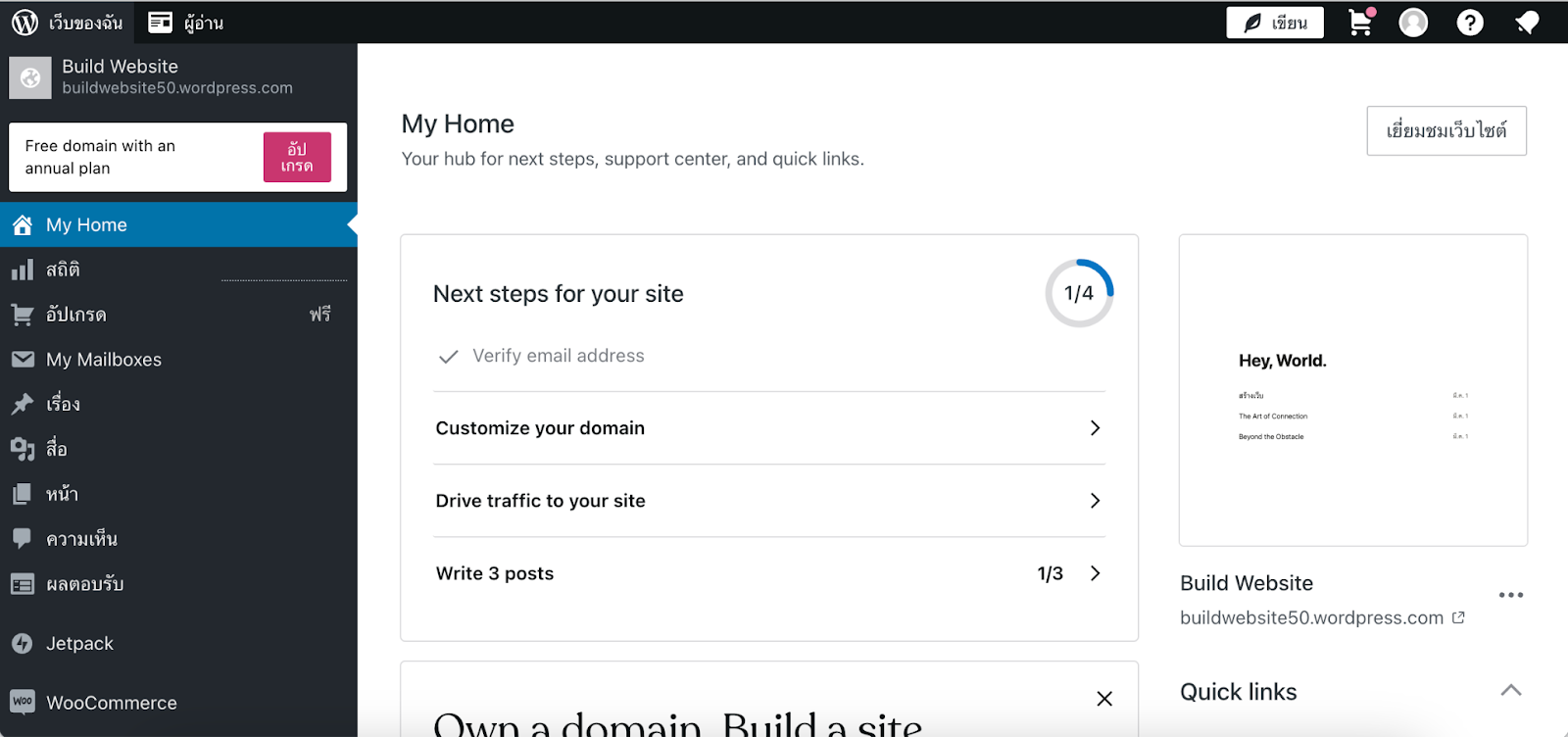
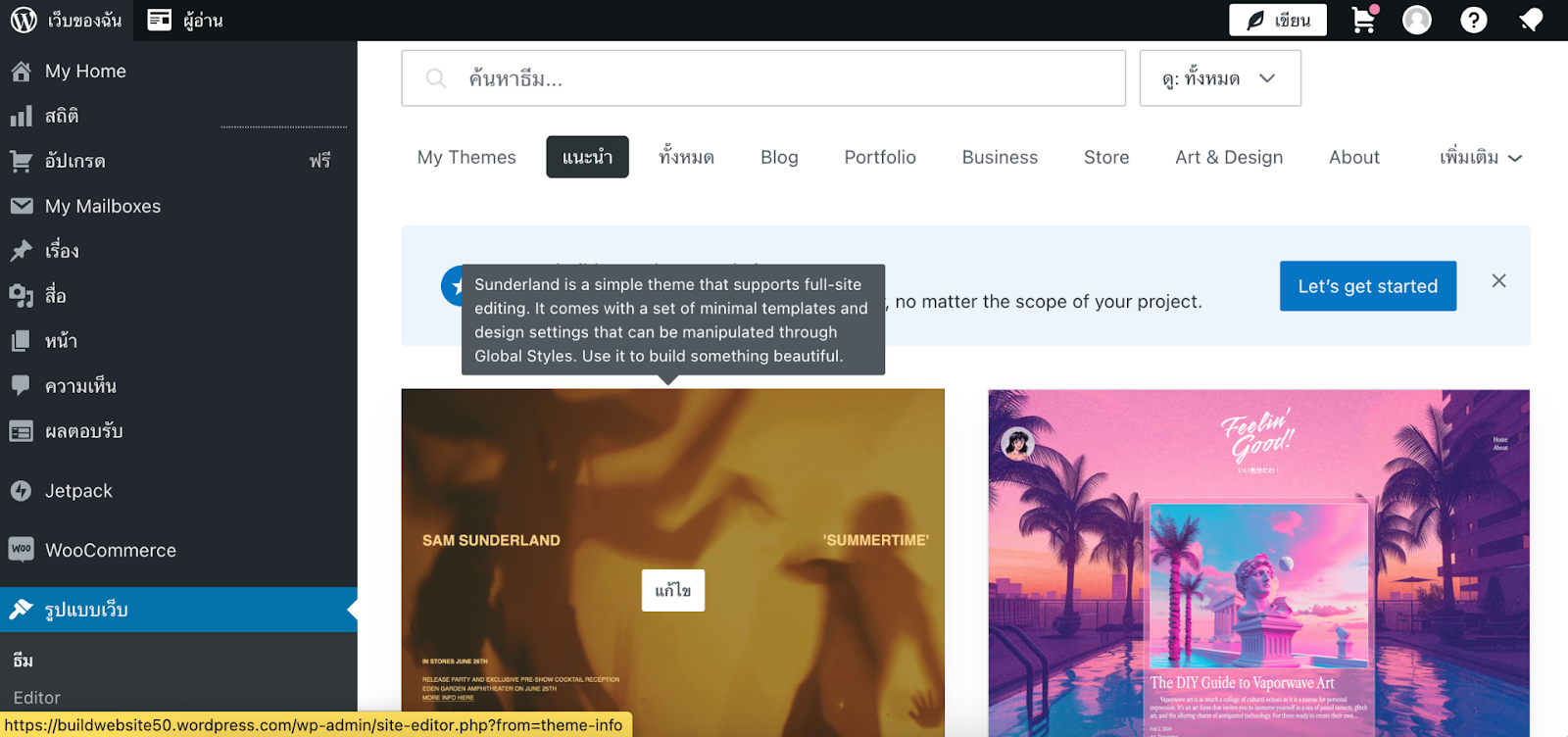
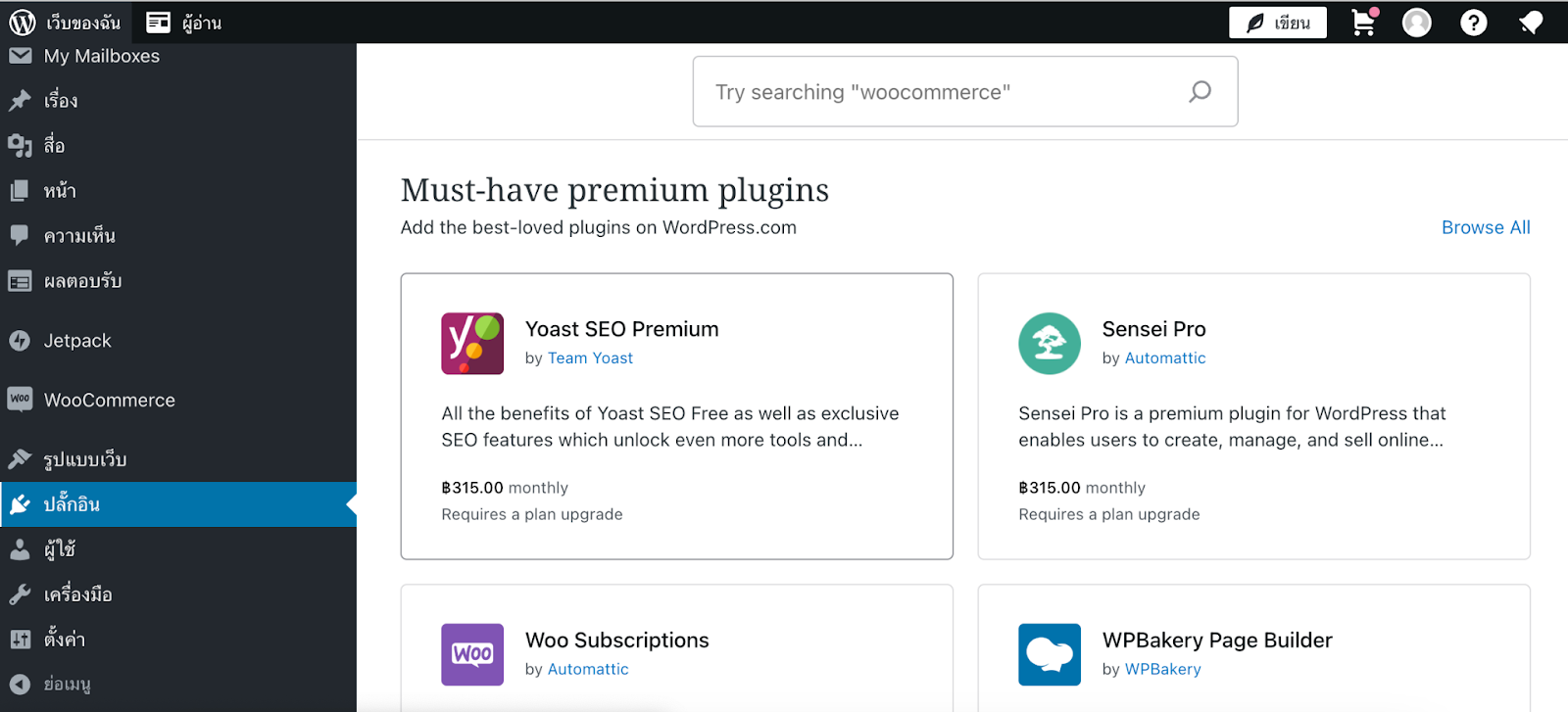
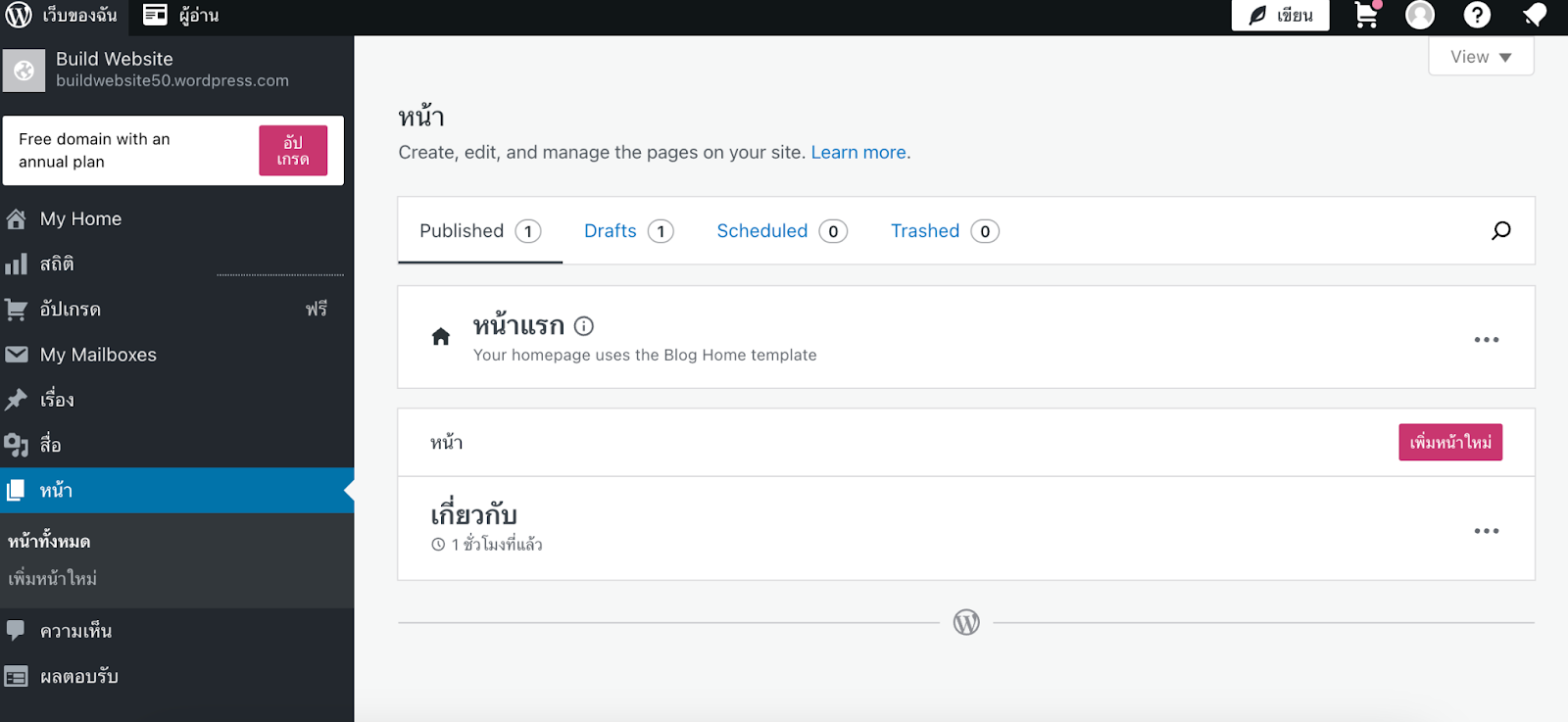
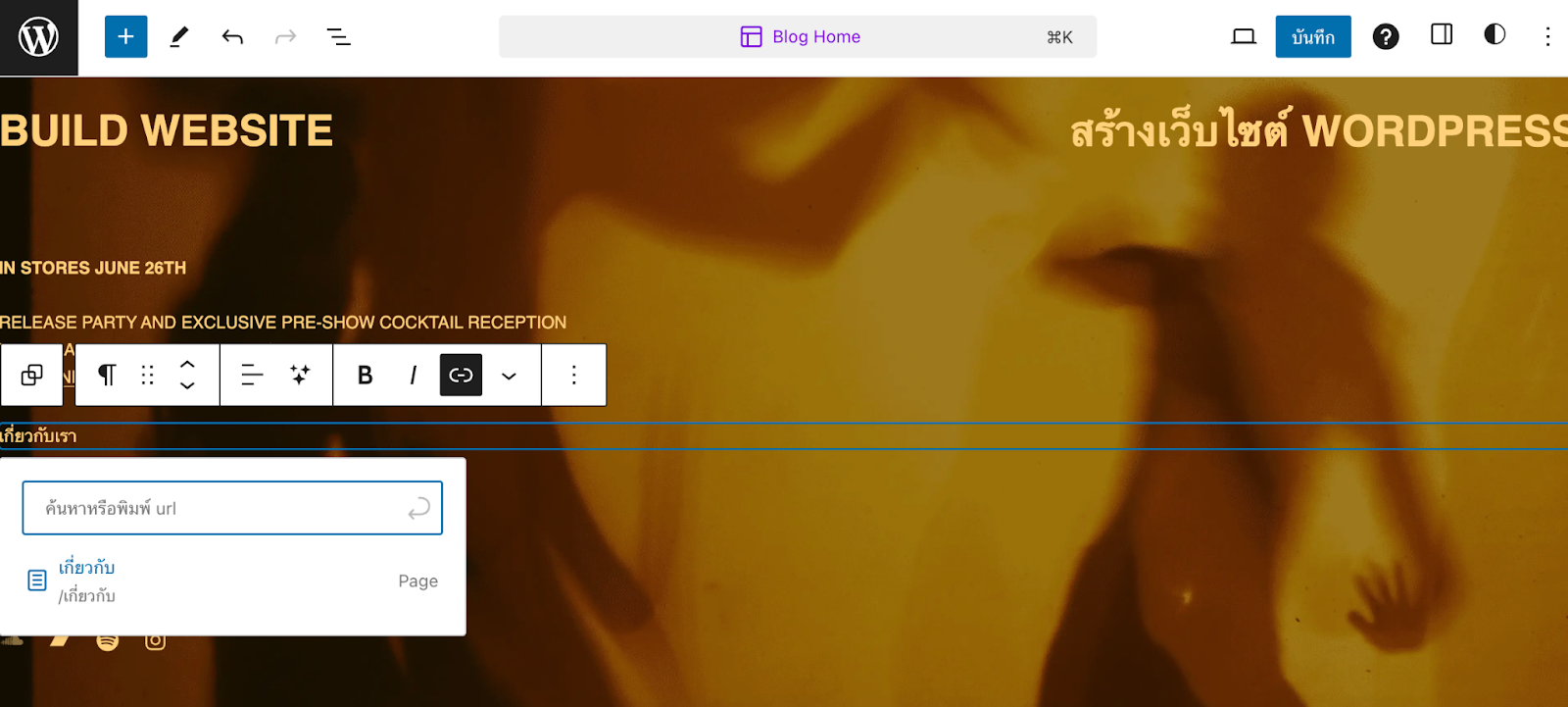
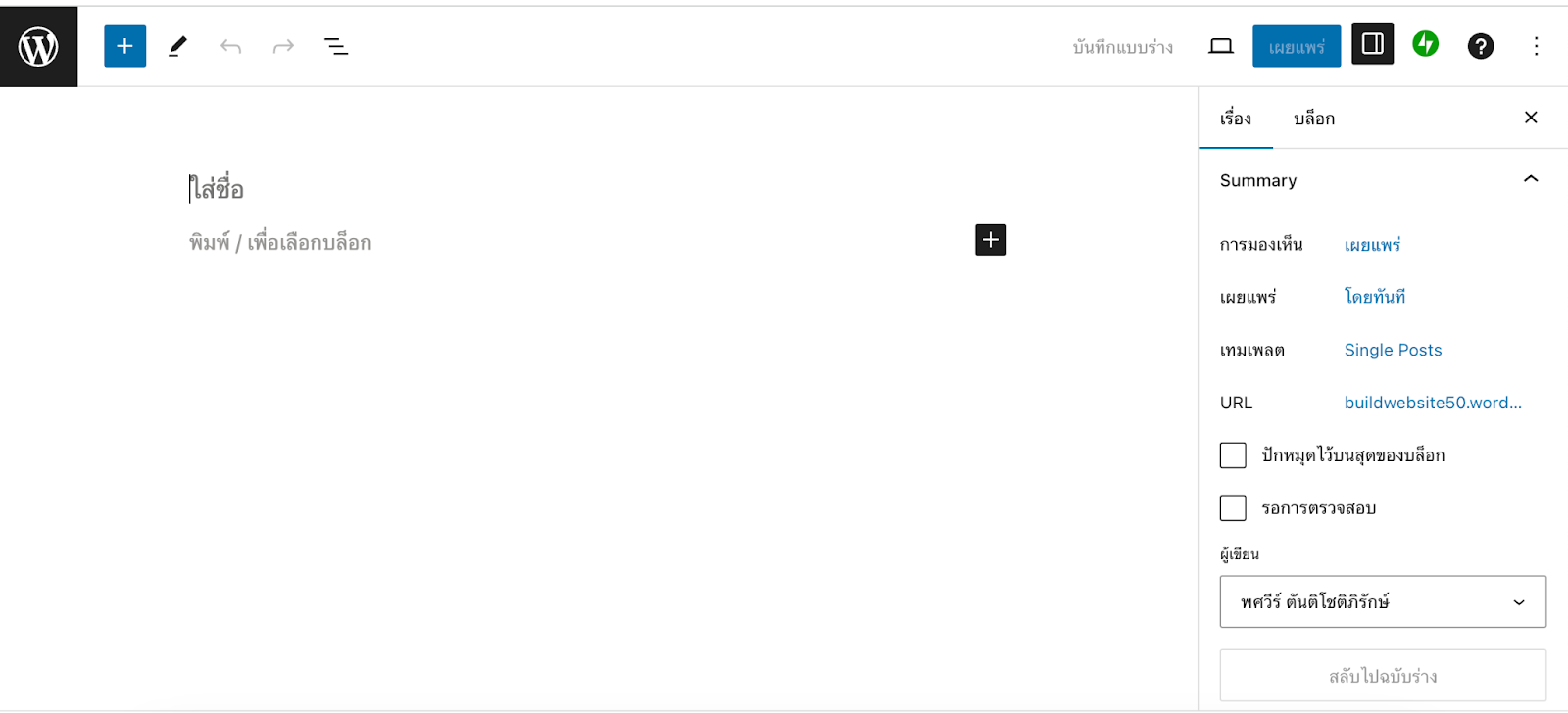

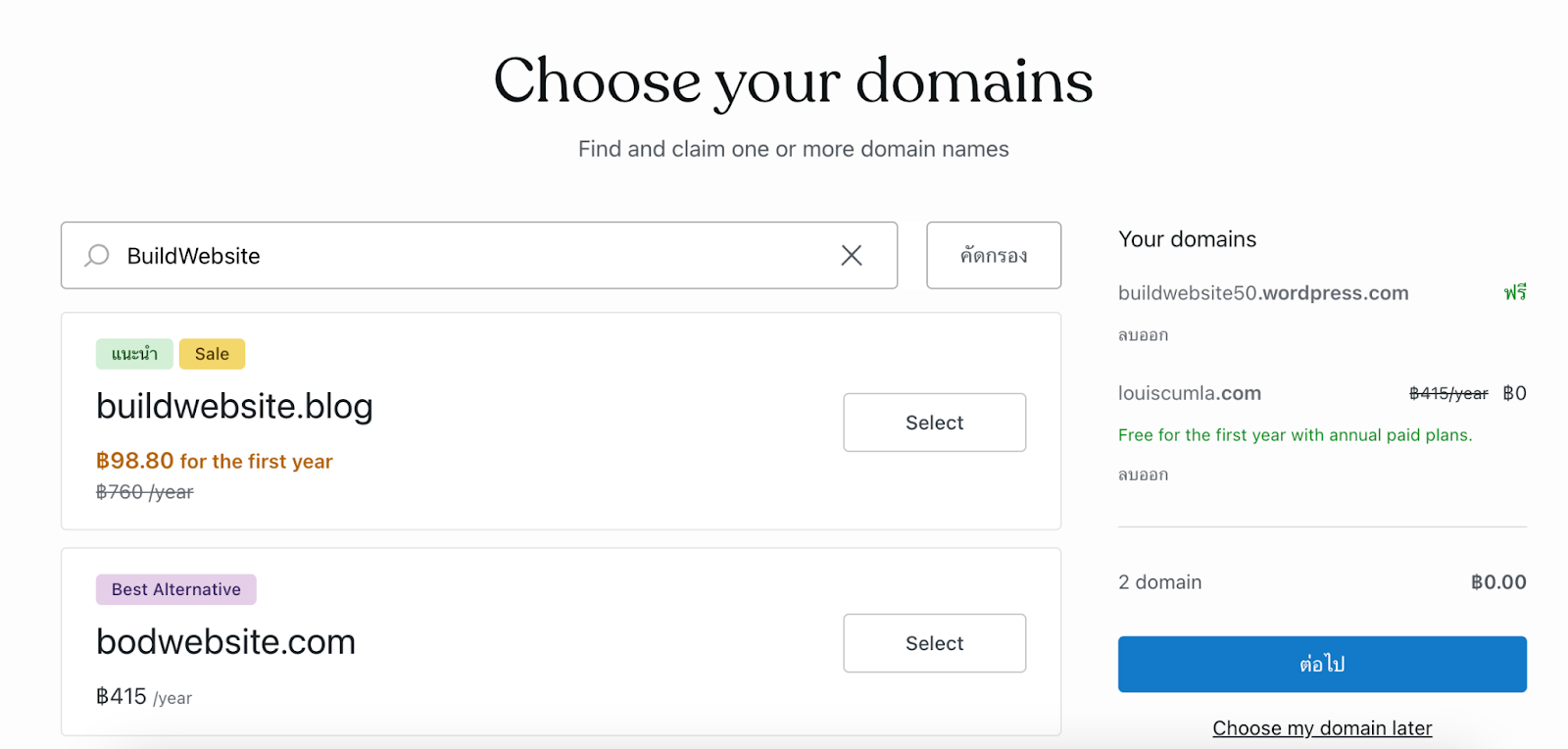 The first step in creating your WordPress website is registering and purchasing a domain name. As mentioned earlier, having your own domain is crucial. Your domain name represents your brand, typically aligned with your company’s name. For example, Google’s domain is “www.google.com”. When typed into a web browser, it directs the request to Google’s server to retrieve the webpage.
Choose a domain extension to complete your website address. Popular options include .com, .net, .org, .edu, .gov, .th, among others. These extensions, known as Top-Level Domains (TLDs), categorize the nature of your website. Some domains may incur additional costs, while others might be free or offered at no charge for the first year.
The first step in creating your WordPress website is registering and purchasing a domain name. As mentioned earlier, having your own domain is crucial. Your domain name represents your brand, typically aligned with your company’s name. For example, Google’s domain is “www.google.com”. When typed into a web browser, it directs the request to Google’s server to retrieve the webpage.
Choose a domain extension to complete your website address. Popular options include .com, .net, .org, .edu, .gov, .th, among others. These extensions, known as Top-Level Domains (TLDs), categorize the nature of your website. Some domains may incur additional costs, while others might be free or offered at no charge for the first year.

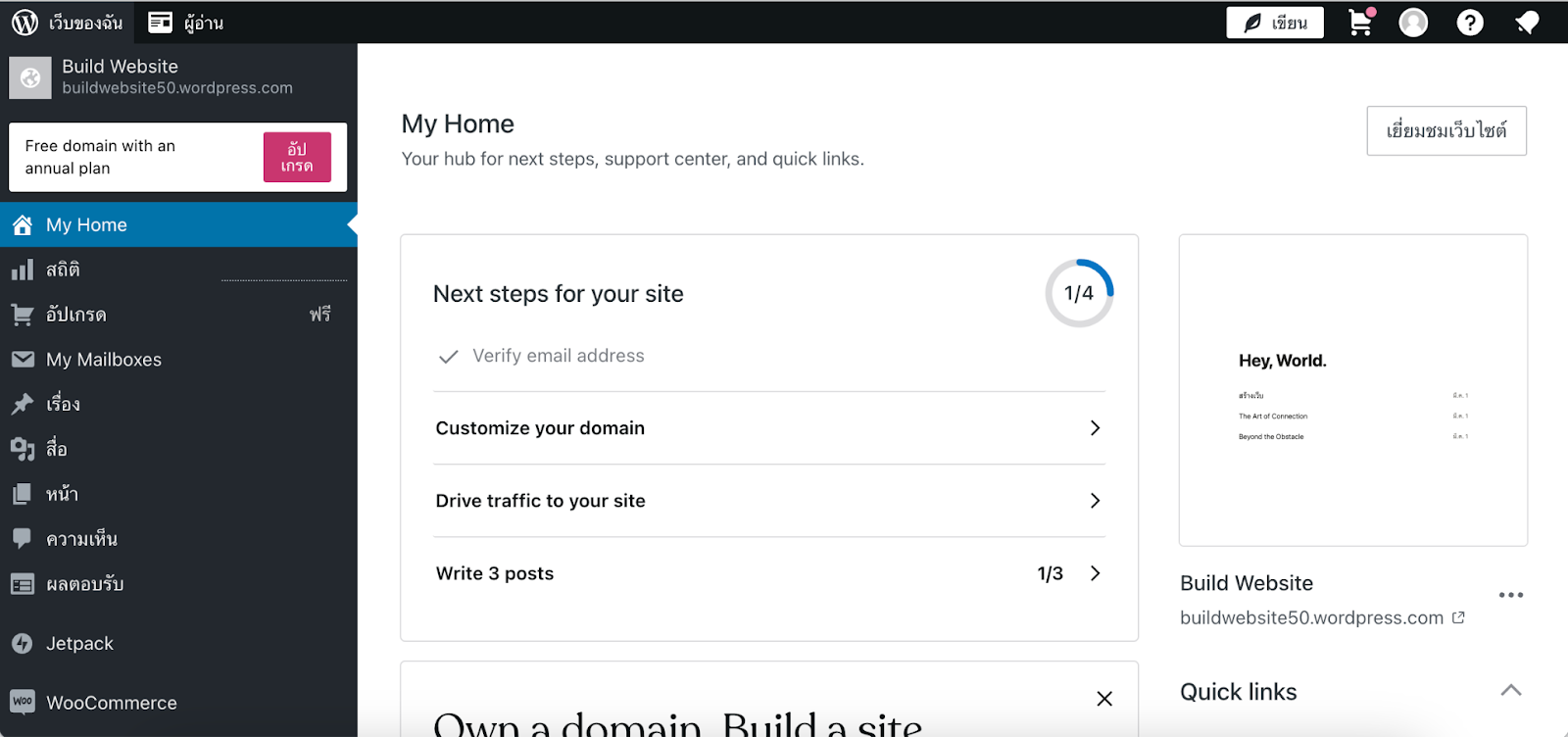
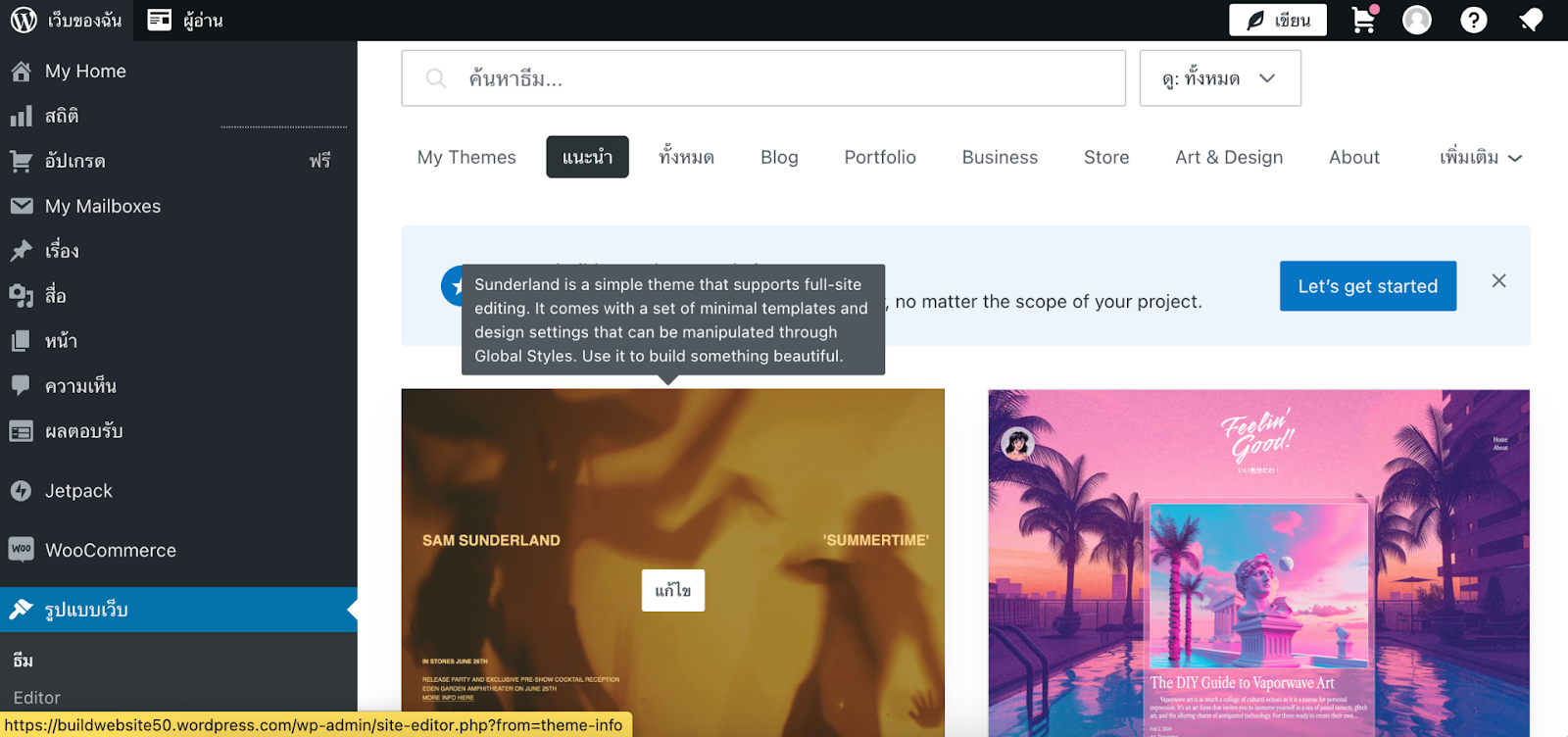
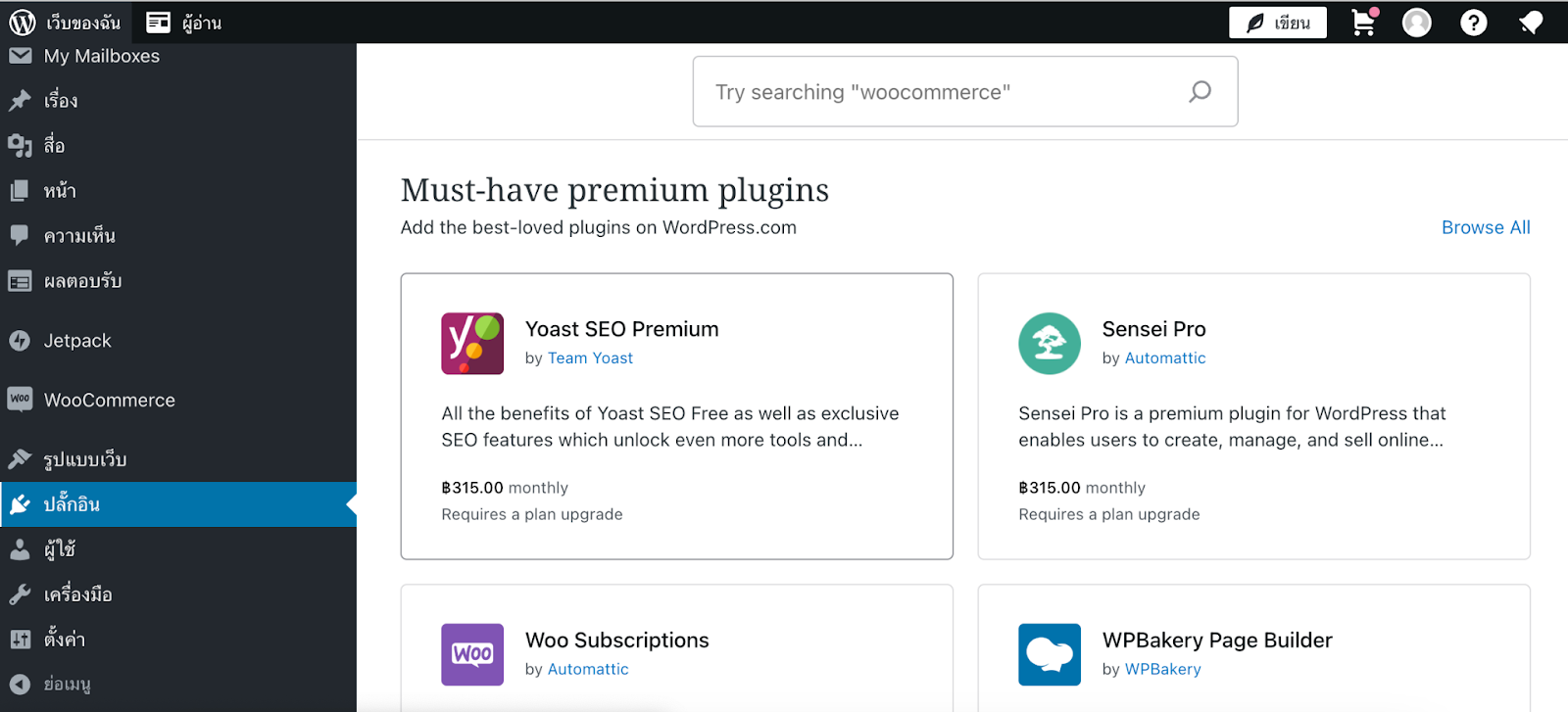
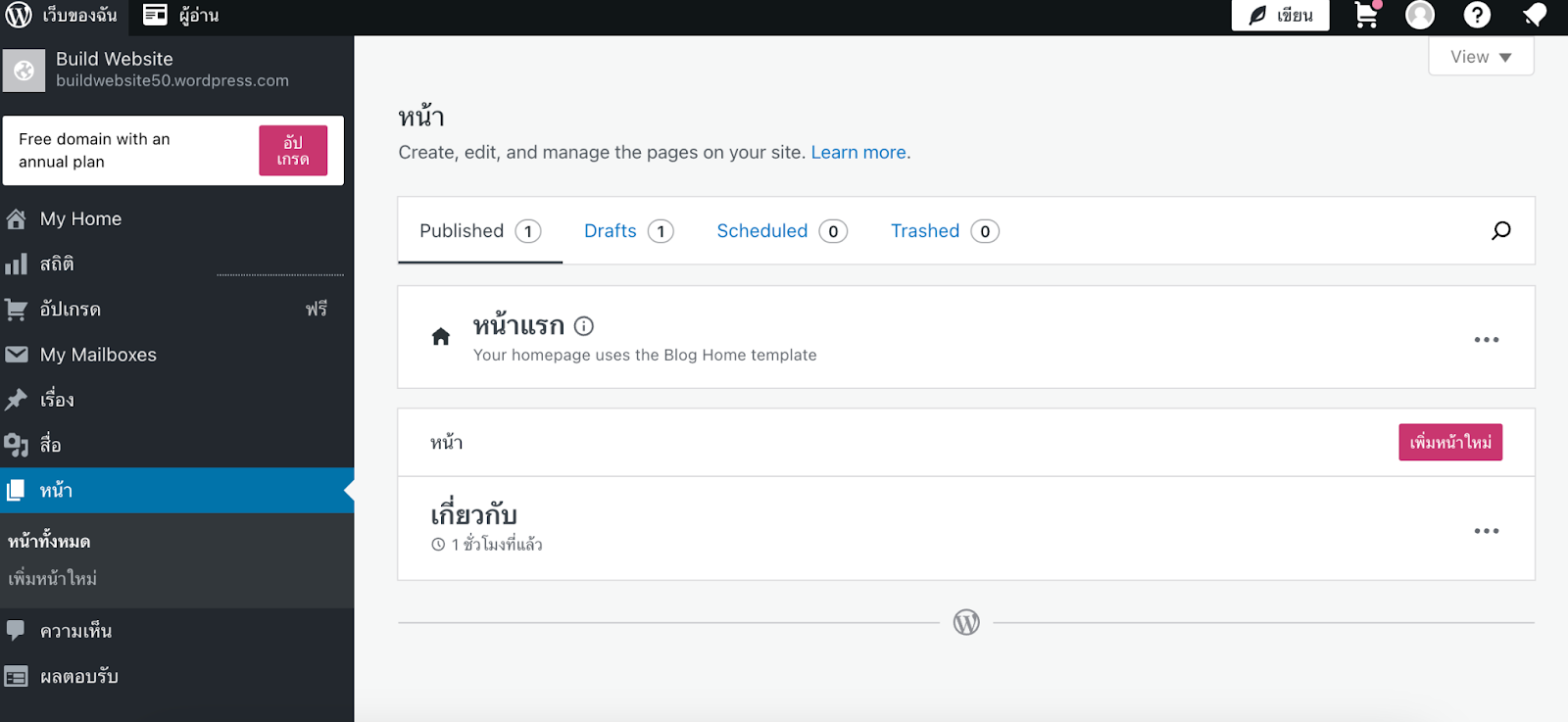
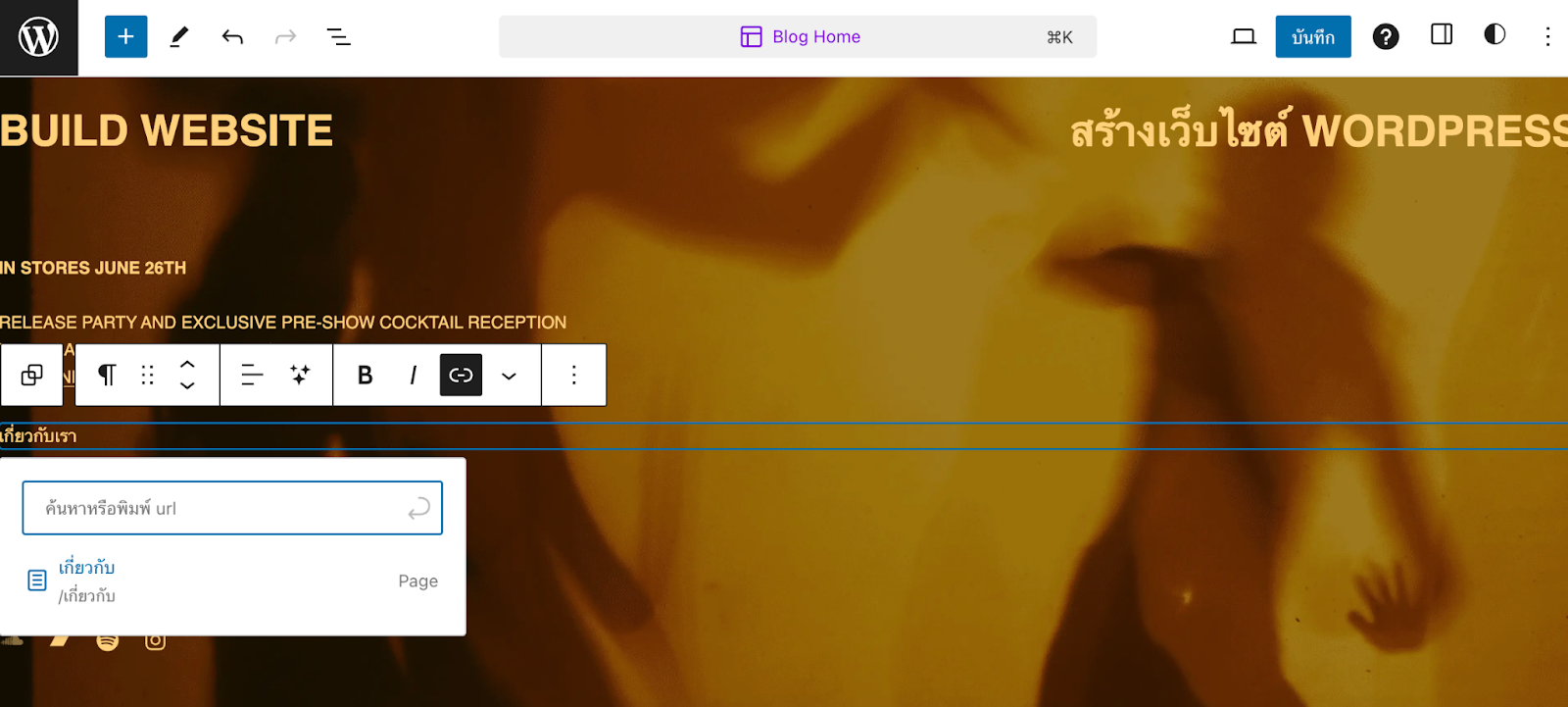
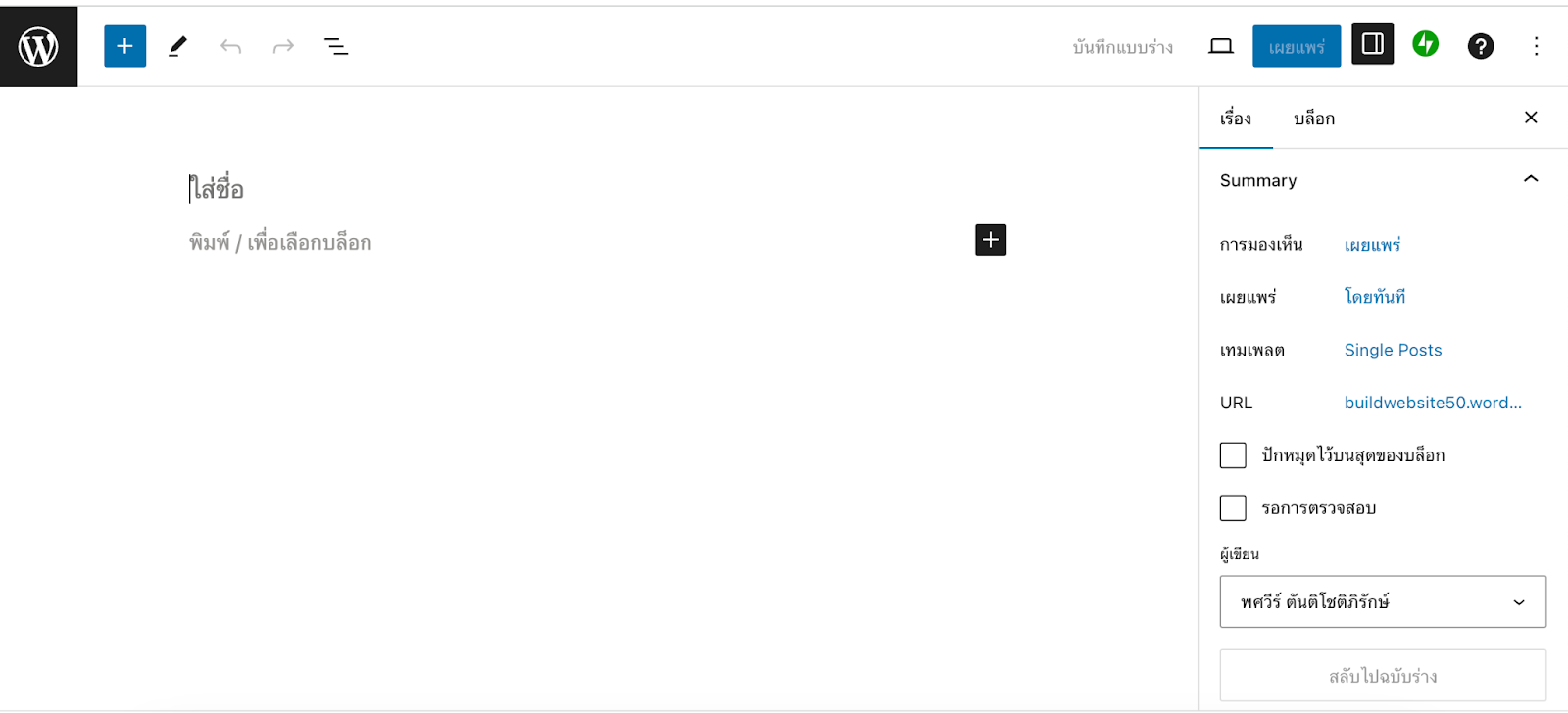

บริษัท Digital Marketing Agency ที่มีประสิทธิภาพสูงพร้อมให้บริการธุรกิจของคุณด้วยความเป็นมืออาชีพ เพื่อให้แบรนด์ธุรกิจของคุณประสบความสำเร็จกับแคมเปญการตลาดออนไลน์